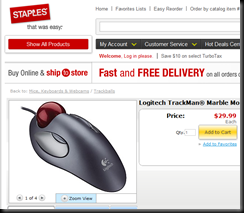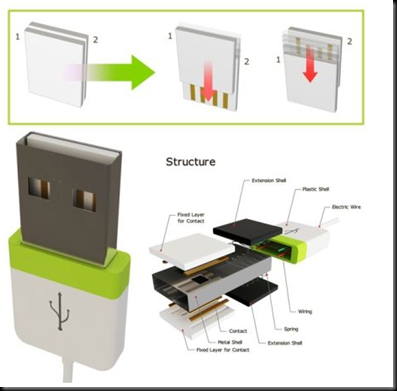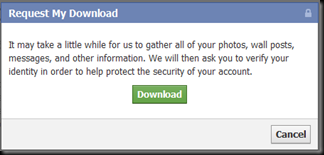Would you throw away your credit cards without chopping them up? How about your other personal letters and files? Well then I ask why would you set your unwanted computer on the side of the road? I never can understand why people throw their unwanted electronics in their local trash. Not only is is bad for your personal data that may be retrieved it’s very bad for our environment.
Before you think of throwing away your computer please contact Simply Seniors Computer Tutors. 321-431-3866 www.ComputerTutorHelp.Us We are in touch with many different groups throughout Brevard County FL, that refurbish what they can and recycle the rest. If you hand over your unwanted computer to Simply Seniors Computer Tutors you can rest assured knowing your data will be destroyed and will never be seen by any other eyes. Likewise, the groups we work with will refurbish your unwanted computer and give it free of charge to a person in need.
For more information on how we can help remove your unwanted computer equipment, including monitors, keyboards, mice, systems and other peripheral equipment. Please call 321-431-3866
=============
Techno trash is everywhere! I bet you have a drawer full of gadgets that were once the “cool’ gadget. Let me tell you about some of the ‘treasures’ (my husband calls it junk) that I have collected. I am currently looking at 4 printers – that work! I have 14 computer systems – that work, numerous hand held things from game controllers to cameras to palm whatever’s. But I use none of it. I have moved on to more advanced all in one gadgets – that I guess will be my techno-trash of the future.
Check out these blogs I have found on techno-trash and what can be done to recycle and reuse:
 This photos is from the associated press. The caption reads: FILE- In this April 26, 2005, file photo, piles of used computer gear fill a waste collection lot in Montpelier, Vt. Vermont is one of twenty-five states that have bans on electronic waste in landfills. Vermont's new electronic waste law took effect Jan. 1.
This photos is from the associated press. The caption reads: FILE- In this April 26, 2005, file photo, piles of used computer gear fill a waste collection lot in Montpelier, Vt. Vermont is one of twenty-five states that have bans on electronic waste in landfills. Vermont's new electronic waste law took effect Jan. 1.
So which states ban electronic waste in landfills? Though I could not find a complete list and I could not find an exact # – recent news reports from January 2011 state between 24 –27 states now ban throwing aware the old TV.
i did find this – it was back when there were only 11 http://www.prc.org/States_with_Disposal_Ban_laws.pdf
Check out these blogs:
http://www.tulsaworld.com/business/article.aspx?subjectid=52&articleid=20110105_52_E3_CUTLIN422045
The Environmental Protection Agency estimated in 2007 that the U.S. generates about 2 million tons a year of e-waste, which can contain lead, mercury, cadmium and other potentially harmful chemicals. If those toxins leach from landfills into the environment, risks to human health can include cancer and nervous system damage, according to the Centers for Disease Control and Prevention.
The EPA estimates that in 2008, 13.6 percent of e-waste generated was recovered. Scott Cassel, executive director of the Boston-based Product Stewardship Institute, which promotes such recycling, said it's believed the percentage has grown significantly since then, as more states have passed and implemented laws.
Read more from this Tulsa World article at http://www.tulsaworld.com/business/article.aspx?subjectid=52&articleid=20110105_52_E3_CUTLIN422045
------------
So what can you do with your techno trash?
First, call Simply Seniors Computer Tutor, we know many different organizations that can put your out dated computer equipment to use. Secondly, I recommend AERC recycling in Melbourne.
AERC is one of the leading full-service recycling companies in the nation. We are committed to developing and utilizing the recycling technologies of tomorrow, for a cleaner, healthier environment today.
And they are located RIGHT HERE! How about that!
http://www.aercrecycling.com/?gclid=CJ7pzJiKyqYCFQrt7QodCzRbGg
WHERE ELSE CAN I DONATE MY OLD SOMPUTER IF I AM NOT IN YOUR AREA?
http://www.epa.gov/osw/conserve/materials/ecycling/donate.htm
This web site by the EPS have a few links to other places you can donate your equipment.
Here are some examples of what you’ll find (maybe make money with your old stuff?) Try this:
http://www.ecosquid.com/client/index.jsp

Instantly compare cash offers and recycling options
from across the web in one easy search.
http://earth911.com/recycling/electronics/

This web site has too many choices for me to relist just go check it out your self:
http://www.epa.gov/osw/conserve/materials/ecycling/donate.htm#local
------------------
Did you know about the Waste Expo? Phew, me neither!
Now entering its 43rd year, WasteExpo is North America’s largest solid waste and recycling tradeshow serving both the private and public sectors. Whether you come from the public sector, a small, medium or large private sector waste management company or a manufacturer or supplier, WasteExpo is your once-a-year event!
http://wasteexpo.com/wasteexpo2011/public/enter.aspx
----
http://www.thegreenguide.com/home-garden/recycling/electronic-waste This article was updated in march 2010 first written in 2007 but has some amazing statistics:
The global production of e-waste is rapidly increasing, and many experts believe it could double by 2020.
An estimated 235 million tons of potential e-waste is sitting in garages, drawers, and storage spaces in the United States. When finally sent to the landfill, these unused electronics have the potential to leach harmful chemicals into our air, soil, and groundwater, according to environmental groups and the U.S. Environmental Protection Agency. These toxins include lead, known to cause brain damage in children and reproductive problems in adults; mercury, known to cause neurological problems; and arsenic, a known carcinogen.
For example, an average computer monitor contains five to eight pounds of lead. Consumer electronics, as a whole, contribute an astonishing 40 percent of the lead found in landfills throughout the U.S., according to the nonprofit Silicon Valley Toxics Coalition.
Plastics in computers pose other hazards when disposed. Each year, computers contribute to the 630,000 tons of polyvinyl chloride (PVC) plastic that ends up in the U.S. waste stream. PVC releases highly toxic, carcinogenic dioxins both in the manufacturing process and when disposed of through incineration.
Televisions, monitors, and computer circuit boards also use flame-retardant chemicals known as polybrominated diphenyl ethers (PBDEs) and polybrominated biphenyls (PBBs). PBDEs, suspected hormone disruptors, may interfere with thyroid function and have affected development in laboratory mice. Most alarming, some studies have found that levels of some PBDEs double in human breast milk every five years, and that levels are highest in North American women. PBBs are considered probable carcinogens by the U.S. National Toxicology Program.
"Unfortunately, it's legal in many states to simply dump this waste in landfills or burn it in incinerators," says Barbara Kyle of the Electronics TakeBack Coalition, a nonprofit that promotes environmentally-friendly design and responsible recycling of electronics.
The good news is that companies are becoming increasingly aware of problems with the electronics recycling stream and, due in part to consumer pressure, have started creating products with fewer toxic materials. Some companies are phasing out PVC plastic and PBDEs, but many major electronic companies don’t have an incentive to make products with greener lifecycles.
Recycling, however, doesn’t necessarily solve the problem. A significant percentage of recycled electronics ends up in China, India, and developing nations in Africa, where there are fewer regulations controlling the disposal of toxic substances. The electronics are taken apart improperly by untrained workers without protective equipment, according to many environmental groups, including the UN Environmental Program. The toxic substances workers and their families can be exposed to also end up in neighboring waterways. Most countries have banned the export of e-waste, but the United States has not ratified the international treaty that enforces the ban.
E-Recycling Certifications
Several standards under development would address the irresponsible export of e-waste. The EPA is developing the Responsible Recycling (R2) program to provide guidelines for voluntary recycling certification programs. The R2 program allows for responsible exports.
The Basel Action Network and Electronics TakeBack Coalition, which believe the R2 standard doesn’t go far enough, have developed a separate voluntary standard, called the eStewards program, which takes steps to prevent the export of electronics waste, protect recycling workers, prevent the use of prison labor, and prevent landfill disposal and incineration of e-waste.
Japan and European Union member states require manufacturers to take on the costs of disposal in an effort to encourage companies to think differently about the life cycle of their products. E-waste campaigns in the U.S. are looking to those countries as they try to move the U.S. away from the current system in which consumers pay to recycle their own electronics. This modal doesn't give producers the same incentive to implement greener design and responsible disposal, says Kyle.
Except for an EPA rule classifying broken TVs and computer monitors as toxic waste, no other national laws exist to regulate e-waste in the U.S. State governments sometimes pick up where federal standards are lacking, but states can’t regulate international trade, including exports of e-waste. Twenty states and New York City now have mandatory electronics recycling laws or bans on e-waste in landfills, with all but one requiring producers to take responsibility for recycling their products.
Another nine states are considering recycling laws. The Electronics Recycling Coordination Clearinghouse, sponsored by nonprofits, was established in 2007 to coordinate the efforts of different state agencies responsible for regulating e-waste.
--------
That leads us to http://www.ecycleclearinghouse.org/

The Electronics Recycling Coordination Clearinghouse (ERCC) was launched in 2010 by two leading non-profit organizations advancing recycling efforts across the country - the National Center for Electronics Recycling (NCER) and the Northeast Recycling Council (NERC). The ERCC is a forum for coordination and information exchange among the state/local agencies that are implementing electronics recycling laws and all impacted stakeholders.
The ERCC is divided into two basic types of membership. The first are the voting members, who are states and local governments that are implementing electronics recycling laws. The ERCC also includes an affiliate, non-voting membership consisting of industry and other organizations. The ERCC is modeled on the successful organization currently managed by NERC known as the Toxics in Packaging Clearinghouse (TPCH). TPCH has demonstrated over the years that providing this type of coordination can provide benefits to and reduce costs for state governments and the regulated community in addition to providing consistency to the impacted industry.
The ERCC is administered by NERC, based in Brattleboro, Vermont, and managed by the NCER, based in Parkersburg, WV.
-------
If you want to learn more go to the above referenced web site – they have a list of resource such as states with current legislation. As well as info on Federal E-cycling regulations.
So is FLORIDA ON THE LIST???

STATES MARKED IN ORANGE HAVE SOME KIND OF LAW GOING INTO EFFECT. Once again, Florida, is behind.
Info from our own state – I don’t really understand
http://www.dep.state.fl.us/waste/categories/electronics/pages/FLBrandSort.htm
http://www.dep.state.fl.us/waste/quick_topics/publications/shw/electronics/FLDonationList062008.pdf
FLORIDA USED ELECTRONIC EQUIPMENT DONATIONS CONTACTS
Solely as a service to the public and Florida businesses, the Florida Department of Environmental
Protection (DEP) maintains the following list of Florida organizations that accept used (and new) electronic
equipment donations. Many of these organizations have minimum requirements for the donated electronic
equipment, i.e. they will only accept computer processors with Pentium capabilities. These organizations
may do some repairs, upgrades, or demanufacturing of the equipment, but generally they are not full
service electronics recyclers. If they receive unusable equipment they should send it to a
recycler/demanufacturer or properly recycle as much of it as possible. The information was voluntarily
supplied by the organizations and is not necessarily a complete list of available services. An organization's
absence from the list does not imply prejudice or impropriety. The DEP does not endorse specific
equipment or organizations. The DEP, by providing this list, does not imply that the organizations are in
compliance with applicable laws. Users of this list are responsible for ensuring that products, equipment,
or services comply with the requirements of local, state, and federal law. The DEP cautions users to
personally evaluate the services and compliance status of any organization they use. The list is updated
periodically and subject to change without notice. The DEP welcomes information from other
organizations who wish to have their services or stewardship programs listed.
1) Alachua Freenet Recycle Program
Contact: Joel Bridges, Program Administrator
2603 NW 13th Street #315
Gainesville, FL 32609
Email: recycle@afn.org Web page: www.afn.org/~recycle/
The Alachua Recycling Program is part of Alachua Freenet, based in Gainesville, Florida. Volunteers
collect, repair, and redistribute used computers from individuals and businesses. The refurbished equipment
is made available (at no charge) to non-profit organizations, school groups and under-privileged individuals
throughout the community. Some equipment has even made its way to the Ukraine through an exchange
student program. Local community businesses serve as drop-off points for computer donations.
2) Advanced Technology for Challenged Kids (ATCK)
Contact: Phil Yon
Phone: (850) 671-1599
Email: phil@nettally.com
Florida State Rural Development Council established a computer recycling project in June 2000. The
project reconditions donated computer equipment and distributes it to physically challenged children, their
families, and non-profit organizations that serve them. The primary project goal is to enhance physically
challenged children’s capacity to achieve a maximum level of independence, through the utilization of
computer technology on the information highway.
3) Citibank Family Tech
Dade Public Education Fund
Contact: Terry Pittser, Computer Program Coordinator
4299 N.W. 36
th
St., Suite 203
Miami, FL 33166
Phone: (305) 884-2172
Fax: (305) 884-5633
Email: tpittser@educationfund.org Webpage: www.educationfund.org
4) Computers For the Disabled
Charles Babbage Memorial Foundation
Contact: Dr. David Rafky, Executive Director
Box 16-1443
Miami FL 33116-1443
Phone: (305) 274-0099 phone
Fax: (305) 271-8904
Email: cbabbage@ix.netcom.com
A non-profit, tax exempt, foundation fostering leadership through high technology and computer literacy,
Computers For The Disabled is funded by the Charles Babbage Foundation. The Charles Babbage
Memorial Fund collects, refurbishes and distributes computers along with instruction to the physically
challenged; promotes public awareness about the utility of personal computers for the physically
challenged and other "disadvantaged" groups; and when resources are available, provides computer
assistance to other nonprofit groups. They assist individuals and groups including schools, paraplegic
associations, correctional facilities, and other nonprofit institutions. They also place used computers in their
Computer Thrift Shop, to promote computer literacy.
5) Computers for Florida Kids
Contact: Sheila Logue
Phone: (850) 410-4305
Email: logue.sheila@dc.state.fl.us Web page: www.dc.state.fl.us/orginfo/dso/index.html
Computers for Florida Kids is a program which repairs and refurbishes donated computer equipment
through an inmate vocational education program and donates the refurbished equipment to organizations
serving Florida’s children. Computer equipment is donated to the Foundation for Partnerships in
Correctional Excellence, Inc., the tax-exempt non-profit direct support organization to the Florida
Department of Corrections. Offenders in an inmate educational program repair and refurbish the computer
equipment that is then donated to schools and community organizations for the benefit of Florida children.
The program will expand soon to include TV donations.
6) Computer Recycling Program of Miami
3260 SW 18th Terrace
Miami, FL 33145
Phone: (305) 461-1481
Email: trraacy@bellsouth.net
The Computer Recycling Program of Miami upgrades and repairs donated computer equipment and then
redistributes it to needy individuals, including both adults and children. The equipment ranges from
serviceable 486 systems to Internet ready Pentium class machines. A team of volunteers provides ongoing
technical support to clients who are often being exposed to technology for the first time in their lives.
7) Disability Advocacy & Access Network
Contact: Pat Kennedy, Computer Program Coordinator
4630 North University Drive
Coral Springs, FL 33067
Phone: (954) 690-2253
Email: disabilitynetwork@usa.com 8) Lutheran Social Services of North Florida, Inc
Computer Refurbishing and Technical Assistance Center
606 W 4th Avenue, Suite 11, Tallahassee, FL 32303
Phone: 850.575.4309
Fax: 850.576.0696
Email: Info@cr-ta.org
WWW: www.lssnf.org, www.cr-ta.org
The CR-TA Program is a Microsoft Authorized Refurbisher receiving private, corporate and government
donations of computer of Pentium II or higher grade and most computer peripherals. Computers are
refurbished, repaired, upgraded where necessary and loaded with licensed Microsoft Windows and Office
software. The refurbished systems are provided to 501(C)(3) human service agencies in the Big Bend of
Florida for use within the agency and distribution to income qualified clients.
Lutheran Social Services of North Florida, Inc. is an IRS recognized
501(C)(3) tax exempt corporation (EIN: 59-2939507) and donations may be tax deductible.
9) Senior Safety Phone Project
Area Agency on Aging of Pasco-Pinellas, Inc.
9887 4
th
St. N., Suite 100 St. Petersburg, FL 33702
Contact: Gabrielle Wiechec, Victim Advocate
Phone: (727) 570-9696 Ext.279 Fax: (727) 217-7615
Email: wiechecg@elderaffairs.org Web page: www.agingcarefl.org
The Area Agency on Aging of Pasco-Pinellas, is a private, non profit organization which has a 30 year history of planning, developing programs and advocating for the needs of the elderly. The cell phone donation program is coordinated by the Senior Victim Advocate Program. Many different sites in Pinellas
& Pasco Counties collect and distribute no longer used cell phones to seniors (60+) who feel their safety & sense of security are at risk. Phones may also be mailed directly to the agency. Phones which are not usable for this project are responsibly recycled through Shelter Alliance. Any funds generated by this program are used to help support the work of the victim advocate program. The Agency strongly feels that every cell phone that can hold a charge can be a life saver for our seniors.
Revised June 20, 2008
---------------
Before you think of throwing away your computer please contact Simply Seniors Computer Tutors. 321-431-3866 www.ComputerTutorHelp.Us We are in touch with many different groups throughout Brevard County FL, that refurbish what they can and recycle the rest. If you hand over your unwanted computer to Simply Seniors Computer Tutors you can rest assured knowing your data will be destroyed and will never be seen by any other eyes. Likewise, the groups we work with will refurbish your unwanted computer and give it free of charge to a person in need.